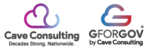CHANGING PAGE CONTENT - (text, images, links, posts etc…)
Step 1: Access the Live Site from the Dashboard
1. After logging in to the website editor, you will land on the dashboard.
2. Locate the website name (e.g., "GforGov Demo") in the top administrative bar.
3. Roll over the website name and click "Visit Site".

Step 2: Enter the Page Editor
1. Once you are viewing the live version of the page you wish to edit (e.g., the "TRASH AND RECYCLE" page).
2. Look for the administrative bar across the top of the screen.
3. Click the "Edit Page" link located in this top bar to enter the page editor interface.

Step 3: Modify Content and Save Changes
1. In the page editor, you can modify the Title of the page (for example, the title "Trash and Recycle").
2. You can also modify the body text content of the page.
3. After modifying the Title and body text to your satisfaction.
4. Click the blue "Save" button, typically located in the upper right corner of the page editor screen.