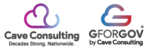How to Manage GforGov Website Files Stored in Google Drive
GforGov websites are often integrated with Google Drive for file storage, allowing site
administrators to manage documents through the familiar, browser-based Google
Drive interface. This guide details the two primary methods for accessing and updating
your GforGov files from the website environment. The example used below focuses on
navigating to the Business License folder, which is located under the Permits/City
Services section of the website’s Google Drive structure.
--------------------------------------------------------------------------------
Option 1: Accessing Files via the GforGov Dashboard
This method involves navigating directly from the GforGov administrative Dashboard to
the overall file structure stored in Google Drive.
Step-by-Step Instructions:
1. Navigate to the Dashboard Ensure you are logged into your GforGov administrative Dashboard, which welcomes you as the "City of (City Name)".
2. Click "Manage Files" On the Dashboard, click the "MANAGE FILES" button.

3. This will open the Google Drive browser app for the account that is in the GforGov editor. This shared drive will contain the files in Google Drive that are integrated into your website via the GSearch tool which synchronizes the files from Google Drive to the GSearch tool. This folder will have share permissions set so that anything within it can be viewed by the public. So, there is no need to share files placed into these folders as the will automatically be viewed.

4. Navigate to the "City Services" Folder Inside the main GforGov documents folder and open it.

5. Navigate to the "Permits-Non Construction and Utility" Folder Inside the "City Services" folder, locate and open it.

6. Navigate to the Target Folder Inside the Permits folder Business License folder, and open.

7. Update Files/Folders Once inside the desired folder, you can update files or folders as needed using the standard browser-based Google Drive interface.
--------------------------------------------------------------------------------
Option 2: Editing Files Directly from the Website Page (Recommended)
This method is the recommended way of managing GforGov files stored in Google
Drive. It allows you to open the relevant Google Drive folder directly from the specific
website page where those files are displayed.
Step-by-Step Instructions:
1. Visit the Website From the GforGov Dashboard, hover over the name of your website
(e.g., "GforGov Demo") in the top left corner, and then click "Visit Site".

2. Navigate to the website page that displays the files you wish to change (e.g., the
"PERMITS AND APPLICATIONS" page displaying "Budget Billing" and "Business
License"). Click the Edit Button. Locate the Gsearch tool, and click the edit button icon.

4. This action will automatically open the browser-based Google Drive interface directly to the corresponding folder path on the website. In this example, the resulting path is City Services > Permits - Non Construct... showing the Business License folder. You can now manage and update the files within this folder.