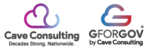How to create a post on your GforGov / WordPress Website.
Creating a Post on Your GforGov website
This tutorial will walk you through how to create a post-step-by-step to increase your GforGov skills bank.
Getting Started
There are two main ways in which you can start your post. The first is selecting a category on your site editor’s dashboard.

Selecting a category here will automatically create a post within that category, however, you still should check to be sure that the category you would like to post in is selected on the right of your page under “Post”.
The second way to create a post is by selecting “Posts” in your left menu in the editor, and then selecting “Add New”. You again want to assign a category to whatever post you create as this will determine where it will appear on the website.
Once your post has been created and assigned a category, you will want to add a Title to the page and your content. If you want to create a post linking to another website or Google Doc, you will want to find “Page Links to” under the “Post” tab on your right menu.
Select “A Custom URL” under this tab, and then paste the link to your page, site, or document you would like the post to link to. If the link does not lead to another page within the same website, you will also want to select “Open in New Tab”
IMPORTANT!
If you are linking to a google document, be sure that the file is inside of the website’s folder, otherwise, the file will not be accessible to the public.
Customizing the Post
In your right menu under the “Post” tab, you have the option to add a “Custom Image”, which will appear as a banner at the top of your post. This image can be uploaded directly from your files, or can be pulled from the Media Library of your website.
Make sure that the image you choose complies with ADAby having descriptors in the “Alt Text”, “Title”, and “Description” boxes in the image selection section.
Finishing Up
Once you complete your post, you will want to preview it to make sure everything looks right. If everything's the way you want then you can select “Publish” and look for it on your website.