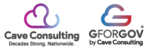Templates make drafting repetitive emails simple.
First Things First
Before working with templates, you first need to ensure that your Gmail is set up with templates enabled. To do this, go to your settings and select "See all setting".

Find "Advanced" and then look for the section titled "Templates". Make sure the check box says "Enable".

Onto the Templates
To create a template, simple go to compose an email as usual. For information that you will need to change, such as names and dates, put a place-holder in their spot such as pound signs.

If this template calls for specific documents to be used, you can simply grab the link for the document, select a word on the template, and link the word to the document. There will no longer be a need to re-link or re-locate the document for future emails. However, if the link is a Google doc, be sure to share access to the doc with the recipient of the email before sending your email.

Save and Use
Once your template is complete, find the three dots at the bottom right of your draft. Scroll over "Templates", then "Save Draft as Template", and select "Save as new Template".

Be sure to give the template a name that is easy to find and organize with.
To find and use a template that already exists, go back to the three dots, select "Templates", and choose a template from the list.

Now simply modify the template and send it off!