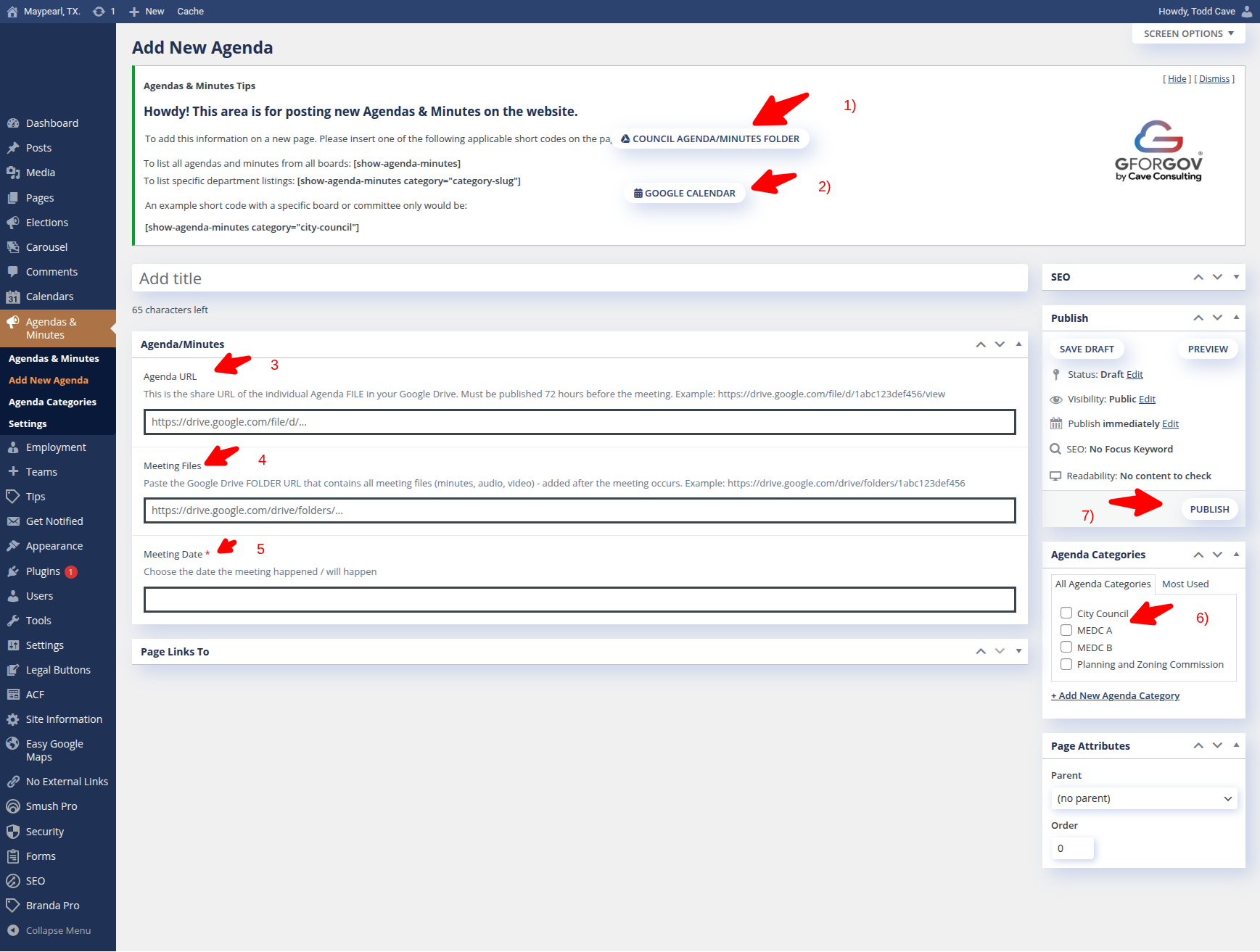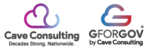How to Add an Agenda or Minute File to Your GforGov Website using the Agenda/Minute tool.
This guide walks you through the steps to post a new agenda or minutes file, which is typically stored in a Google Drive folder, to your GforGov website using the built-in Agendas & Minutes tool.
Prerequisites
You must be logged into the GforGov website editor.
The agenda/minutes file must be uploaded to your designated Google Drive folder.
Step 1: Access the Agendas & Minutes Editor
Log into your GforGov Website editor.
From the Dashboard, locate the left-hand navigation menu.
Click the Agendas & Minutes link in the sidebar. This action will open the Agendas & Minutes Editor.
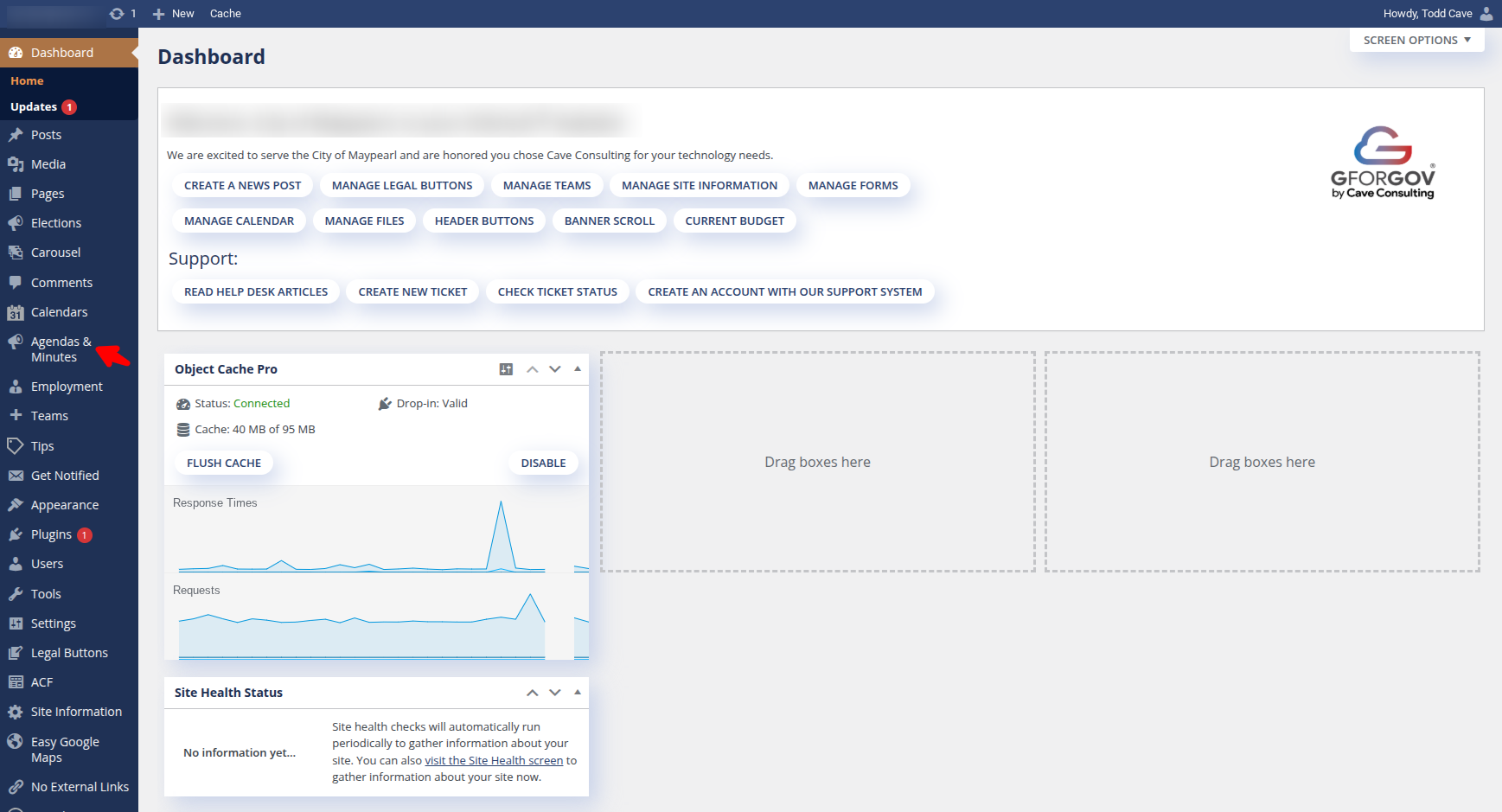
Step 2: Start a New Agenda Post
Once you're in the Agendas & Minutes section, click the Add New Agenda button.
Step 3: Prepare Your Files in Google Drive (If Needed)
If you haven't yet added your documents to Google Drive, you can do so now:
You can access your dedicated folder by clicking the COUNCIL AGENDA/MINUTES FOLDER button mentioned in the editor.
Once the folder has been created and your agenda file added, you can also create the meeting event on the website Calendar by clicking on the GOOGLE CALENDAR button.
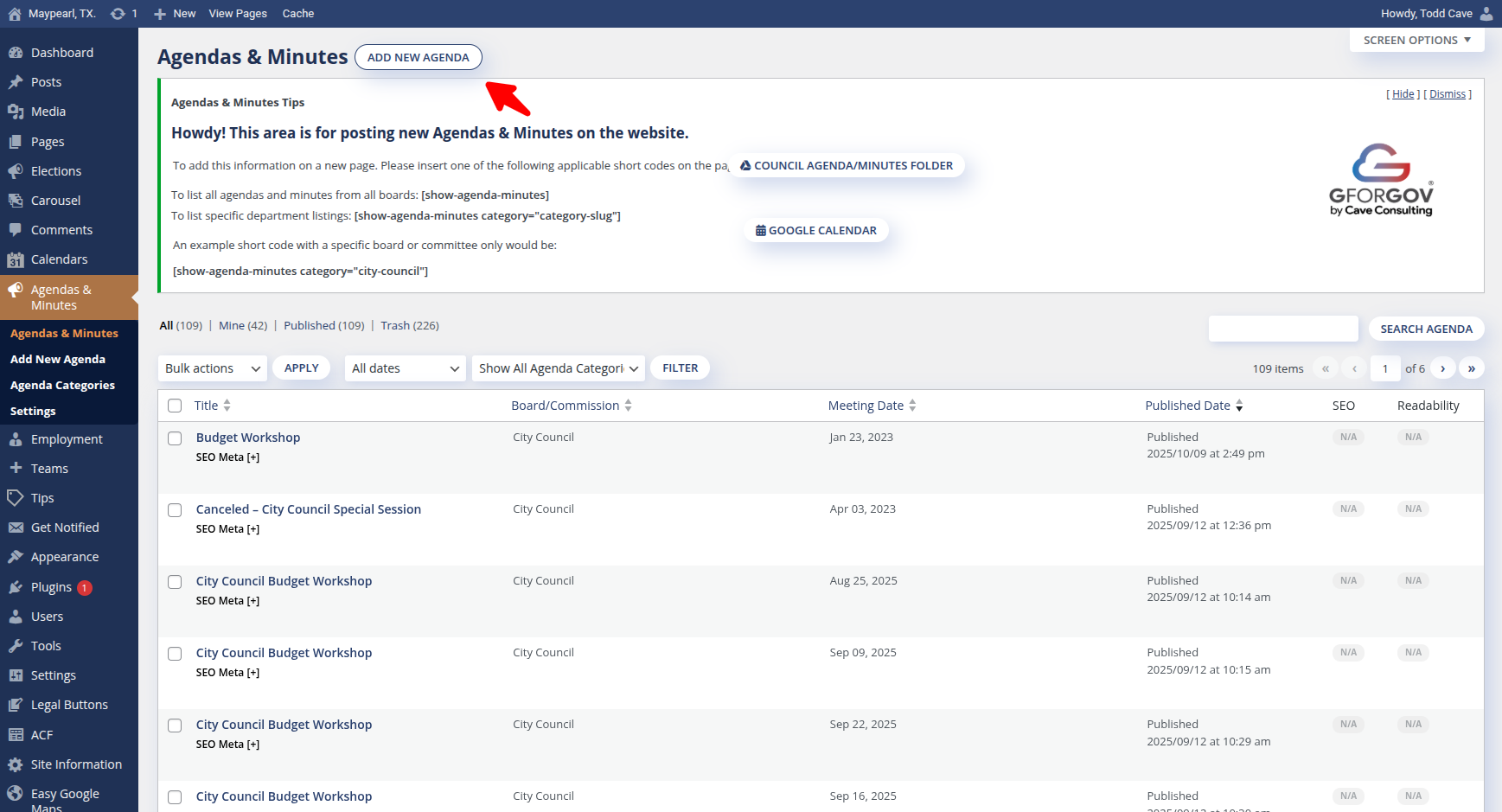
Step 4: Complete the Agenda Post Details
You will now fill in the required fields to connect the post to your meeting file and folder:
Add Title: Enter the title of the meeting (e.g., "City Council Budget Workshop"). You have a limit of 65 characters.
Agenda URL: Paste the share URL of the individual Agenda FILE from your Google Drive into this field. The file Must be published 72 hours before the meeting.
Meeting Files: Paste the Google Drive FOLDER URL that contains all meeting files (minutes, audio, video). This folder link is typically added after the meeting occurs.
Note: If you leave either the Agenda URL or the Meeting Files folder link field empty before saving, a message will display on the public side of the tool stating that no file is found.
Meeting Date: Use the calendar tool to choose the date the meeting will happen.
Agenda Categories: Select the appropriate category for the meeting (e.g., City Council, Planning and Zoning Commission).
Step 5: Publish the Agenda
After entering all the information, click the PUBLISH button.
The post will immediately be available on the public side of your GforGov website.