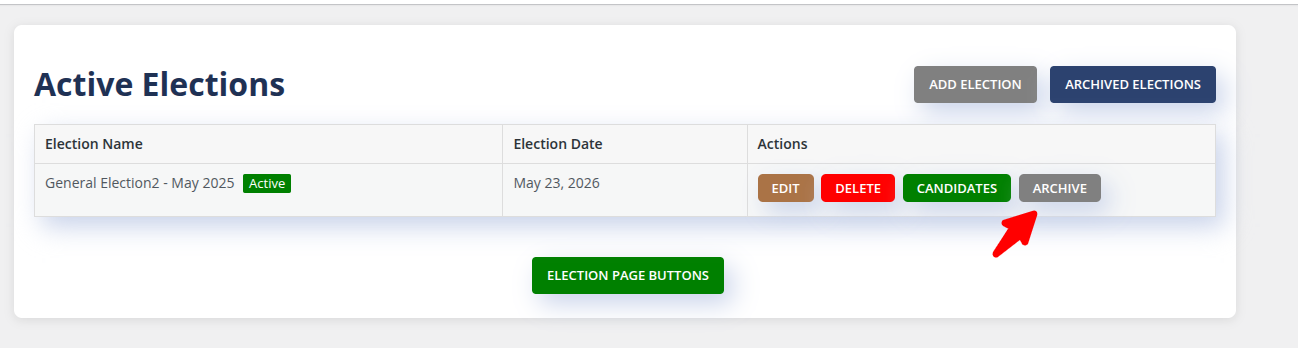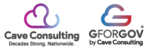The GforGov election tool allows staff to easily manage elections by walking them through the process and organizing the tasks. It also provides a visually appealing look at an Election which encourages engagement.

Creating an Election
Navigate to the Elections Tool: After logging into the GforGov editor and landing on the Dashboard , click the Elections link in the left sidebar. This brings you to the Active Elections page.
Add a New Election: Click the ADD ELECTION button.
Complete the Election Information (Add/Edit Election Page):
Fill in the Election Name (e.g., "General Election2 - May 2025").
Enter the Election Date (e.g., "05/23/2026").
Use the ADD POSITION button to add positions (e.g., "Mayor") under Select Positions.
Complete the Application Information section, including Qualifications (e.g., "Sample Ballot") , Application , Filing Period (e.g., "February 1, 2025-March 1, 2025") , Voting Information , FAQ , and Miscellaneous Information.
Do not fill in the Election Completion Date at this time, as it's added when the election concludes.
Save the Election: Click the UPDATE ELECTION button (or similar button like Add Election if on the initial page).
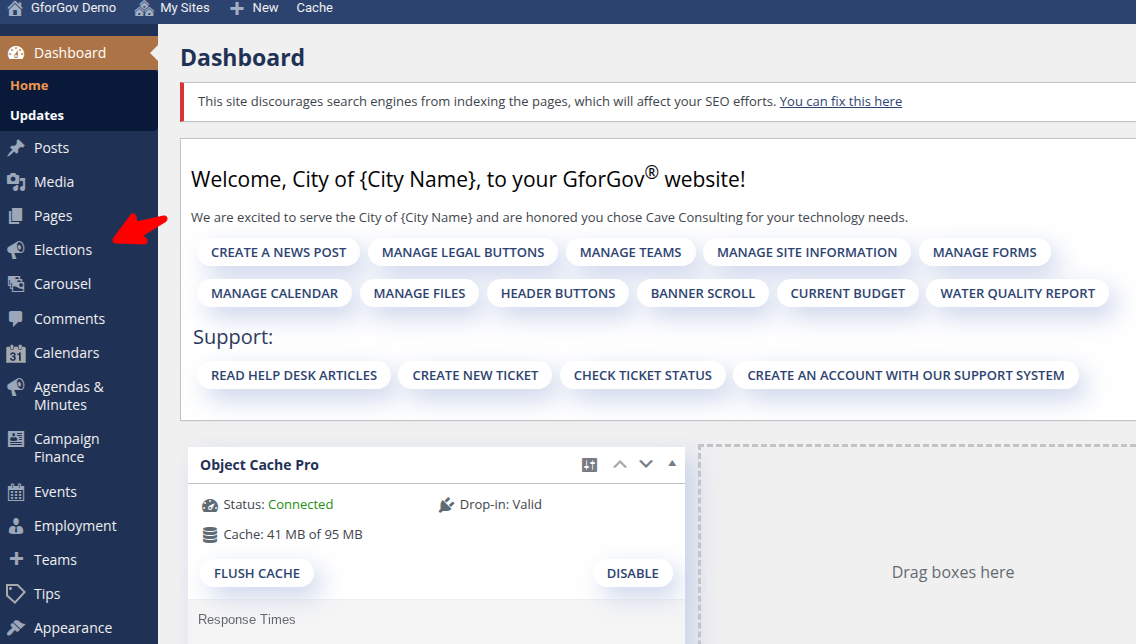
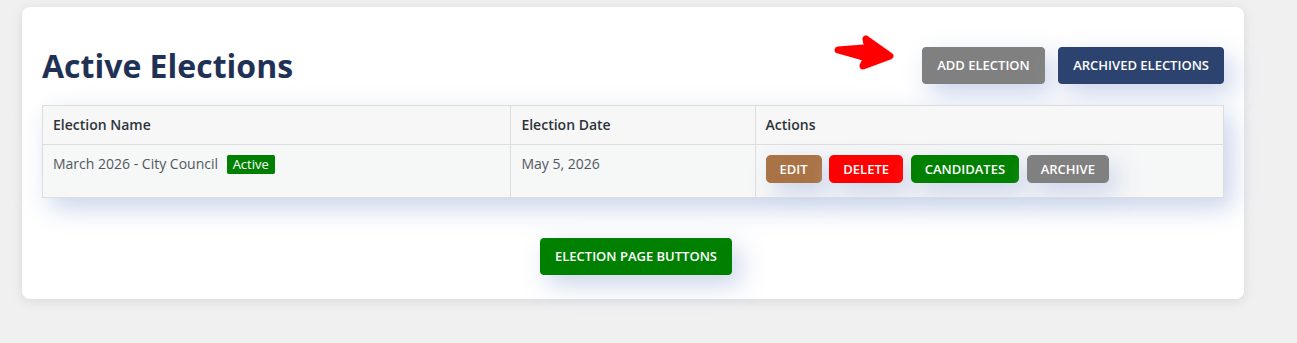
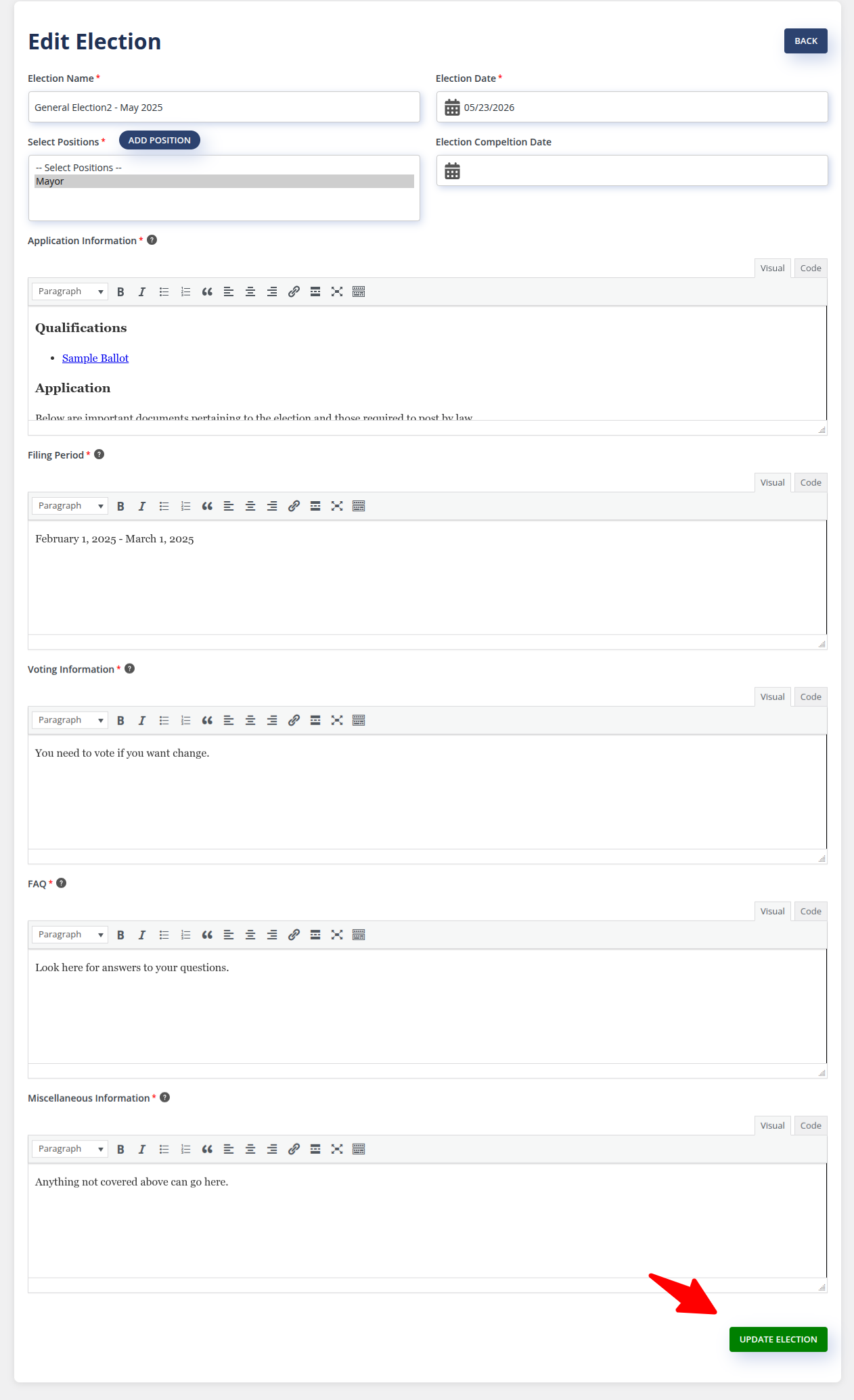
Adding Candidates
Access the Candidate Page: On the Active Elections page, find the election you just created (e.g., "General Election2 - May 2025") and click the CANDIDATES button in the Actions column.
Add Candidate Details (Add Election Candidate Page):
Fill in the Candidate First Name and Candidate Last Name.
The Select Election field should be pre-populated or selected (e.g., "General Election2 - May 2025").
Select the Select Election Position (e.g., "-- Select Position --").
To associate files with the candidate, fill in a Document Title.
You can upload a file manually using Choose File or paste a Google Drive Link for a shareable link.
Click ADD DOCUMENT to associate the file.
Finalize Candidate Entry: Click the ADD CANDIDATE button.


Managing Candidate Status
Qualify the Candidate: After candidates have been added and you verify their qualifications, you will need to edit the candidate's record. The record will initially show Not Qualified or be missing the qualification status (like "Joker Guy" who is initially shown with the actions EDIT and DELETE). When editing, toggle the status from "Not Qualified" to Qualified to update their status.
Update Elected Status (Post-Election): If the candidate is elected, edit the candidate again. You can mark the candidate as ELECTED and enter the ELECTED SWEAR IN DATE and any FINAL DETAILS.
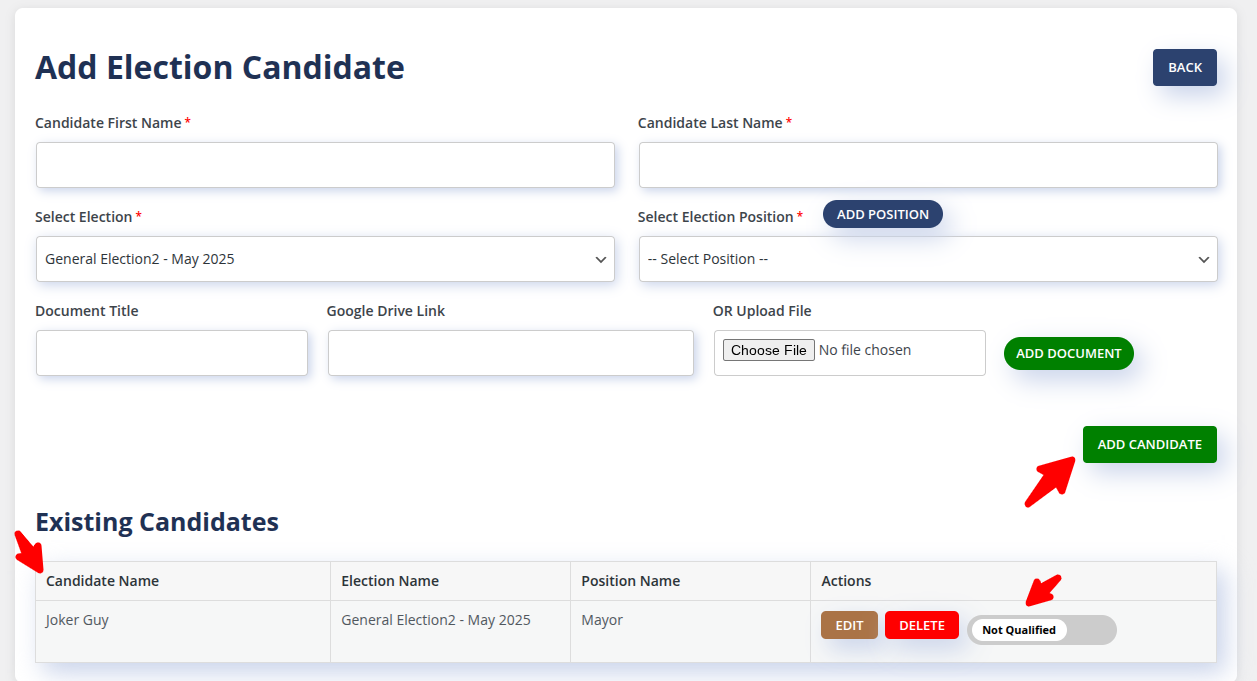


Concluding and Archiving the Election
Enter Completion Date: Once the election has concluded, edit the election details. Enter the conclusion date in the Election Completion Date field.
Archive the Election: Return to the Active Elections page. Find the election (e.g., "General Election2 - May 2025") and click the ARCHIVE button in the Actions column.
Note: While the election is Active (e.g., "March 2026 - City Council Active" ), it will display on the home page. When it is archived, it will be moved to the ARCHIVED ELECTIONS section and will no longer display on the home page.